With the Cycle Builder anyone will be able to create new and unsupported cycles, or customize and extend existing to specific requirements. Any cycle created or modified can be easily selected from the familiar menu in Mastercam and applied just as with the built-in cycles in CIMCO Probing.
The Cycle Builder will change CIMCO Probing fundamentally. It will benefit not only our customers, but also our team, as it will enable us to support any type of CNC control and significantly reduce the time needed for development and customization. In the following we will take a closer look at the Cycle Builder and how it works.
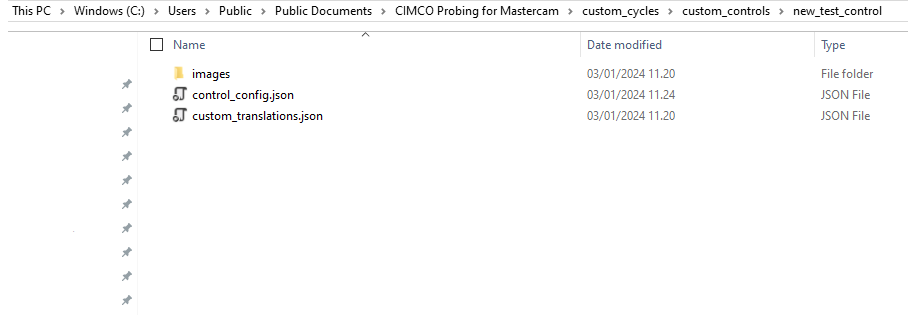
Let’s start by looking at the files. When creating new cycles and supporting new controls, all configuration data is stored locally in a simple file structure on the PC running the Cycle Builder. This makes it easy to do backups and copy/replace new or updated cycle configuration files.
Luckily, the cycle configuration itself is not done directly in these files, but in a user-friendly interface inside Mastercam - and no changes to post processors are needed either to use the Cycle Builder.
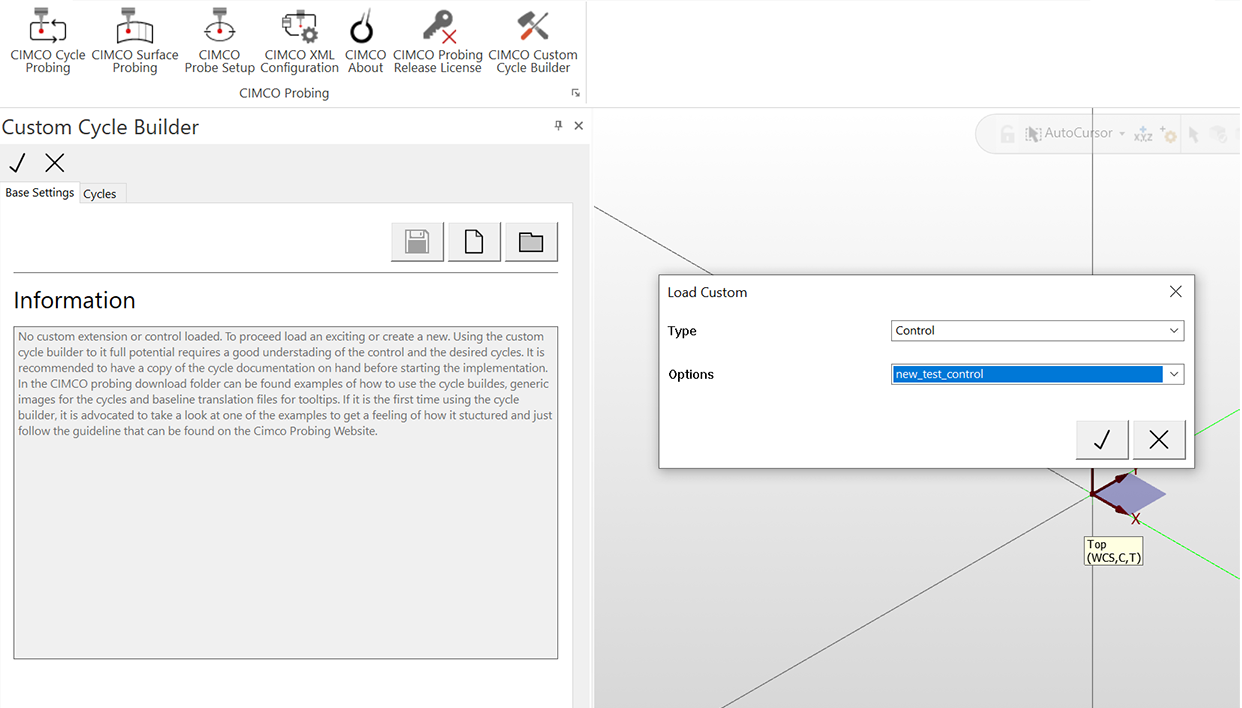
The Cycle Builder is located in the sidebar and can be opened by clicking its icon in the top menu. You first select whether you want to create a new Control or Extension.
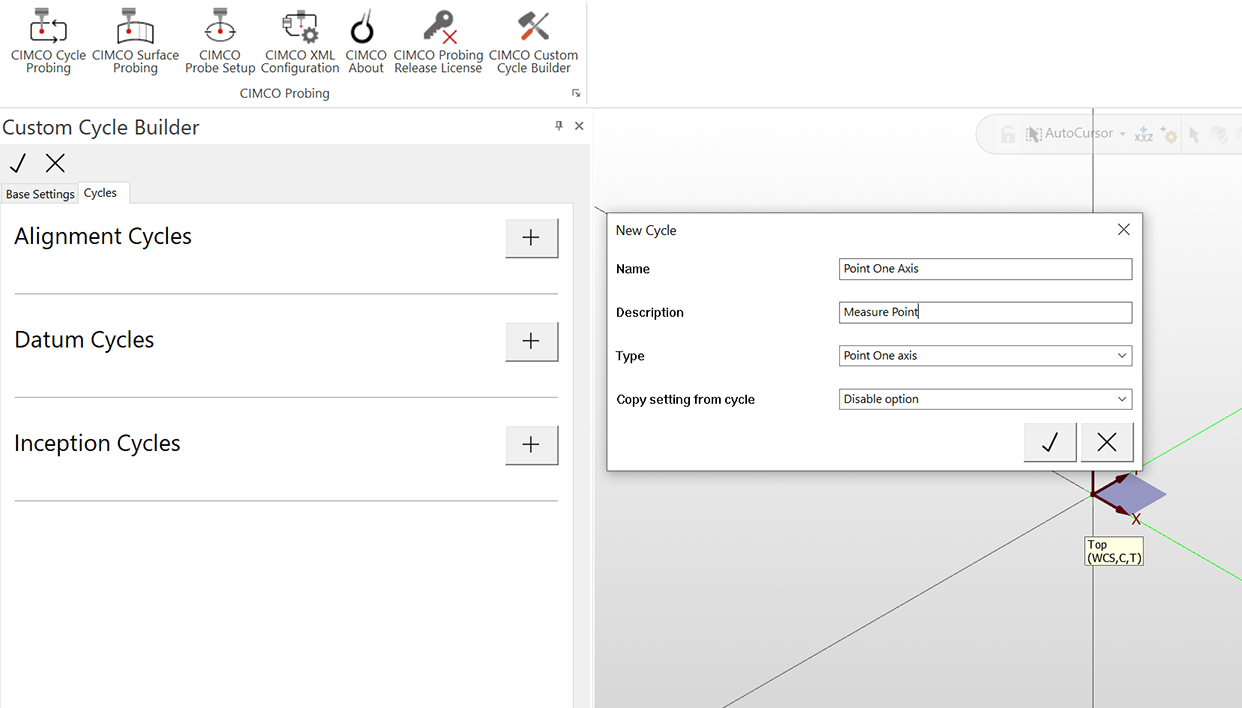
The cycles needed for that specific Control or Extension can then be added such as Alignment Cycles, Datum Cycles and Inception Cycles.
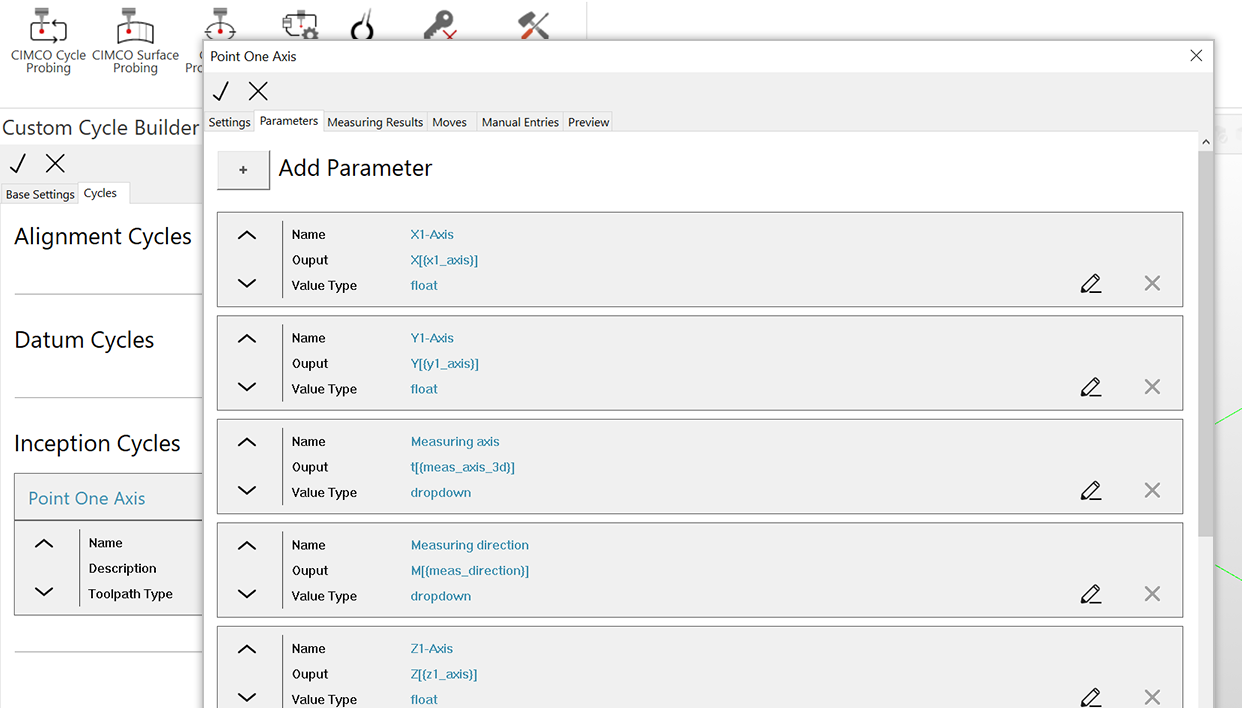
Once cycles are added they are listed in the sidebar under their type. In this example, we added a simple Inception Cycle for a Point One Axis. Clicking the edit button on the cycle, opens the customization window where all the cycle parameters are listed along with tabs for configuring different aspects of the cycle.

Under the Preview tab you can see a live preview of how the cycle will look in the CIMCO Probing sidebar in Mastercam. It also shows the NC code which will be added by the cycle. Updating any parameter also updates the NC code preview, so you can easily make changes and see what the resulting NC code will look like.
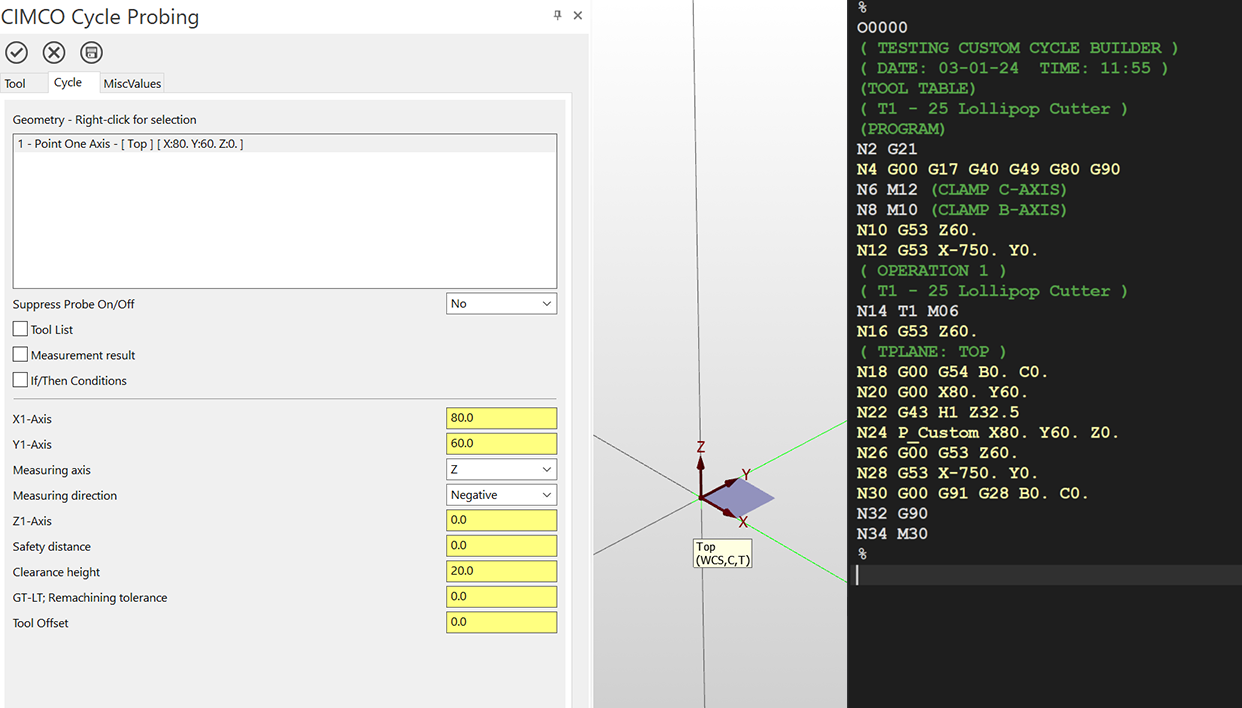
Finally, and as mentioned above, the workflow of using a custom cycle is exactly the same as using the built-in cycles in CIMCO Probing. The custom cycles are available directly in the top menu in Mastercam. Click to select a cycle and then set its parameters as needed.
We look forward to releasing the Cycle Builder soon.
The CIMCO Probing Team